To create a dining area plan
- Go to LS Hospitality - Point of Sales - POS - Administration - Dining Areas.
- Click Plan on the Home action menu. Today's date appears as Show from Date and Show up to Date is a month into the future.
- Adjust Show from Date and Show up to Date as desired.
- Click the Insert Plan where Missing action.
The program uses the existing dining area plan templates to create a dining area plan for each day in the period. It picks the first template with the highest priority that is valid for the day. If there is no template valid for the day, the dining area is closed that day.
To adjust the dining area plan
- You can open and close a period or a section by editing the Status field.
- You can select a different layout in the Dining Area Layout Code field.
-
You can adjust the Reservation Capacity and Reserv. Capacity Percentage fields:
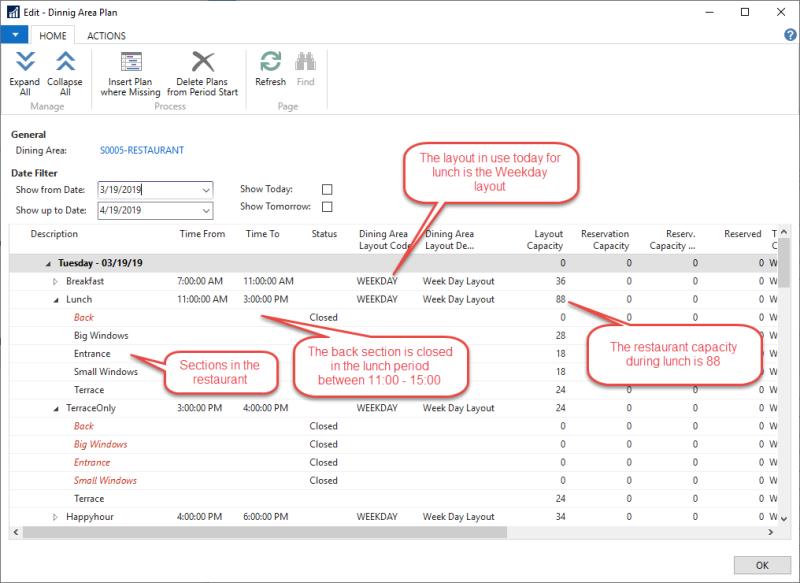
See Also
Setting Up Dining Area Plan Templates